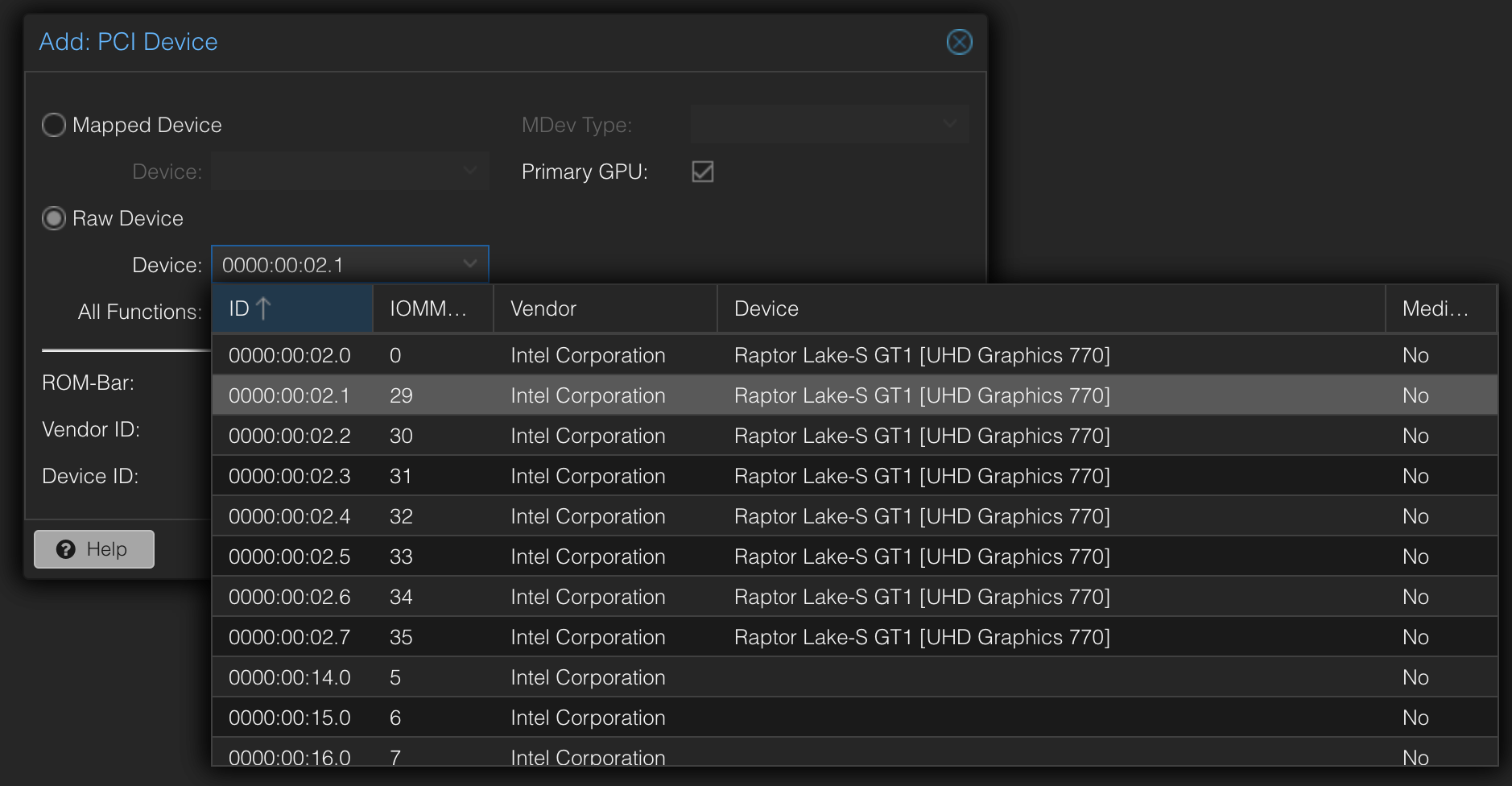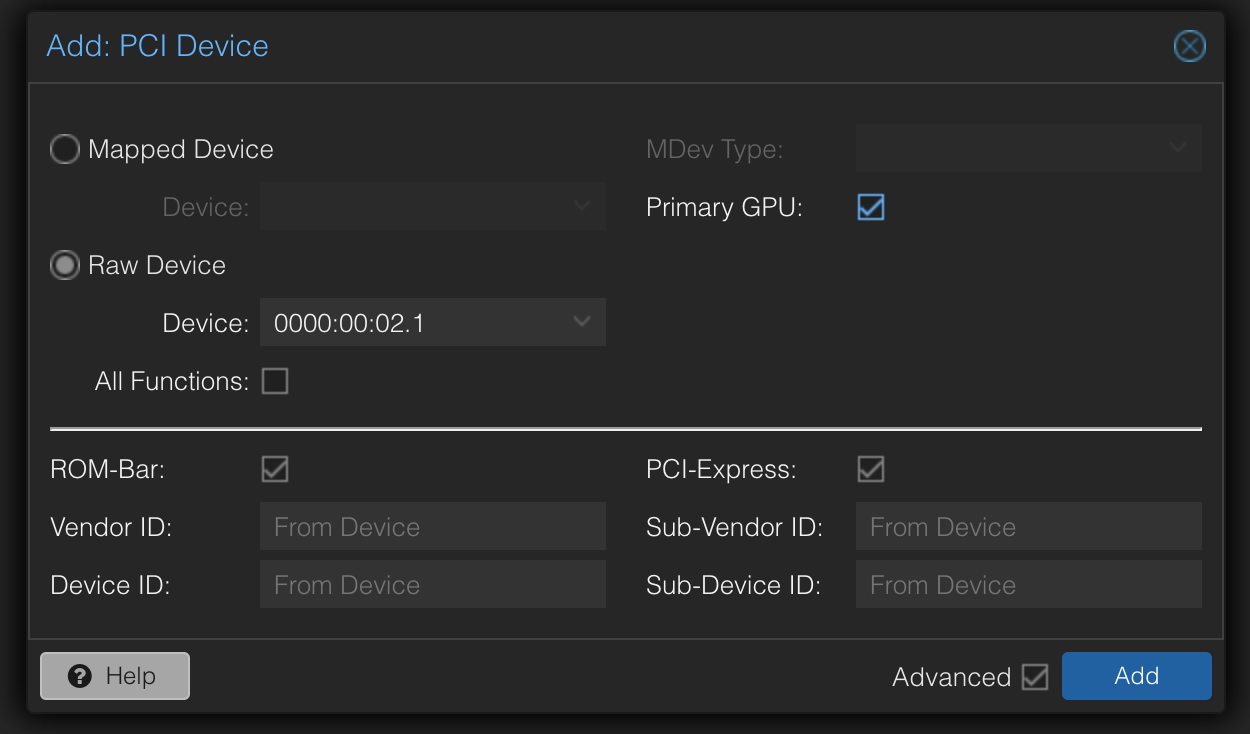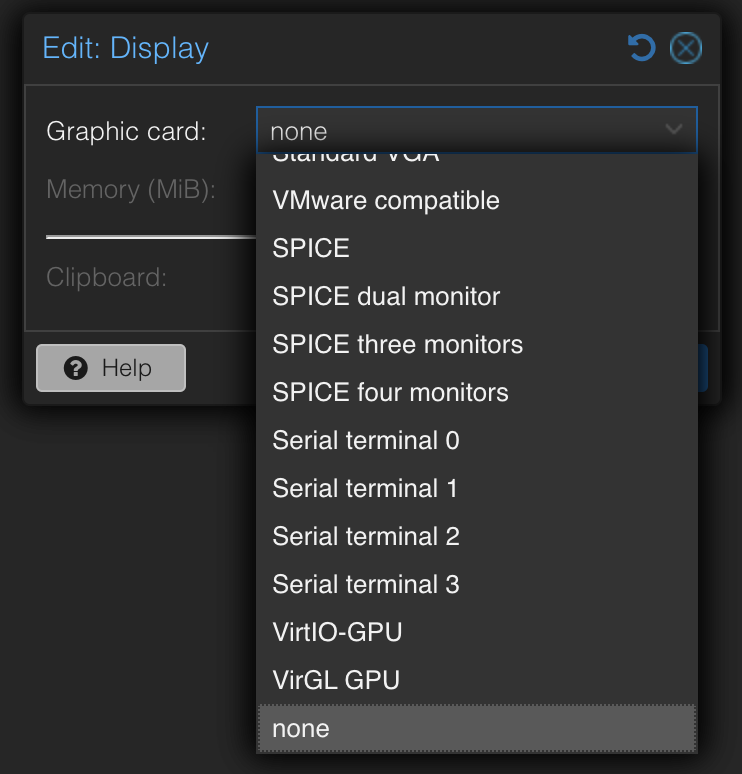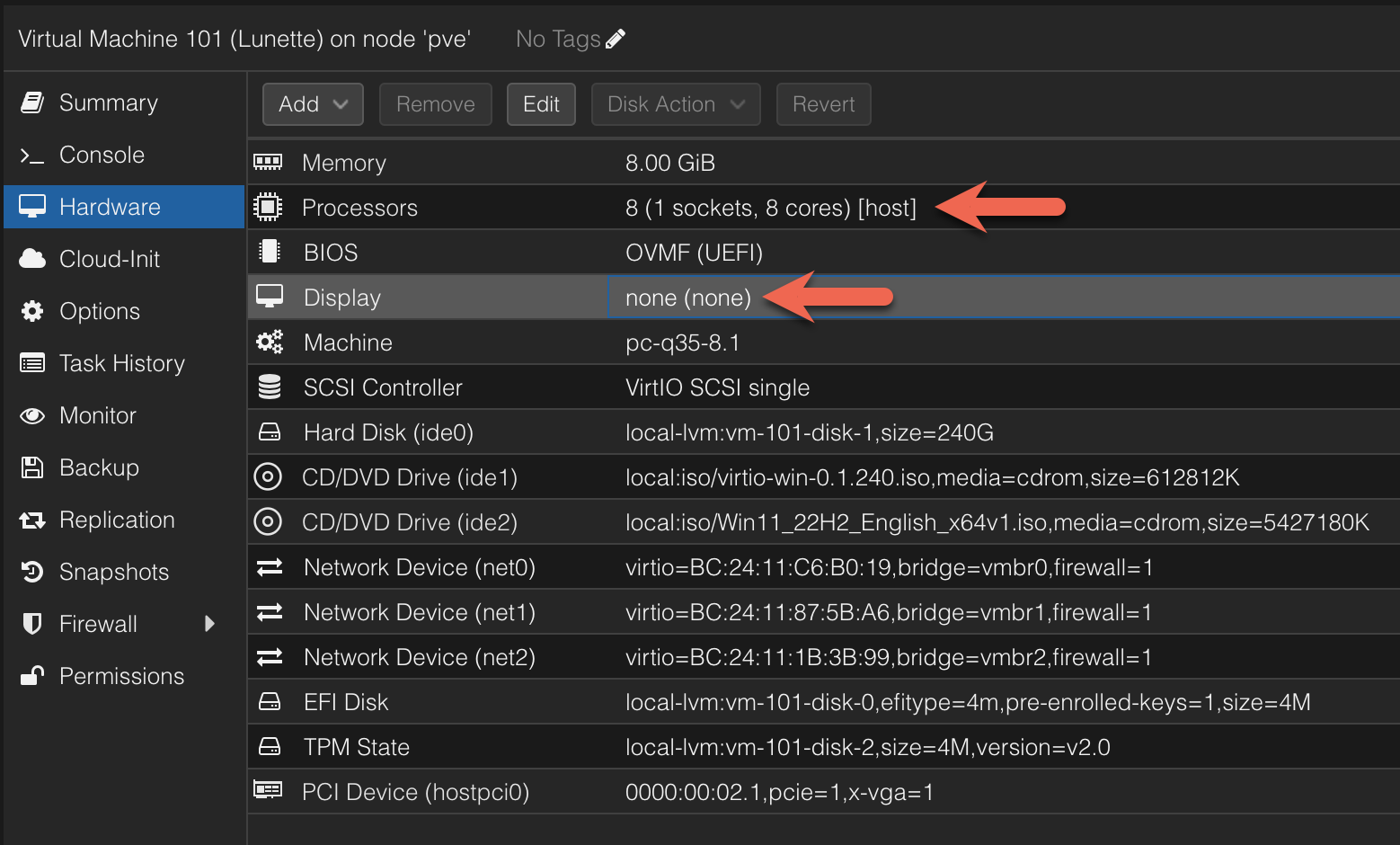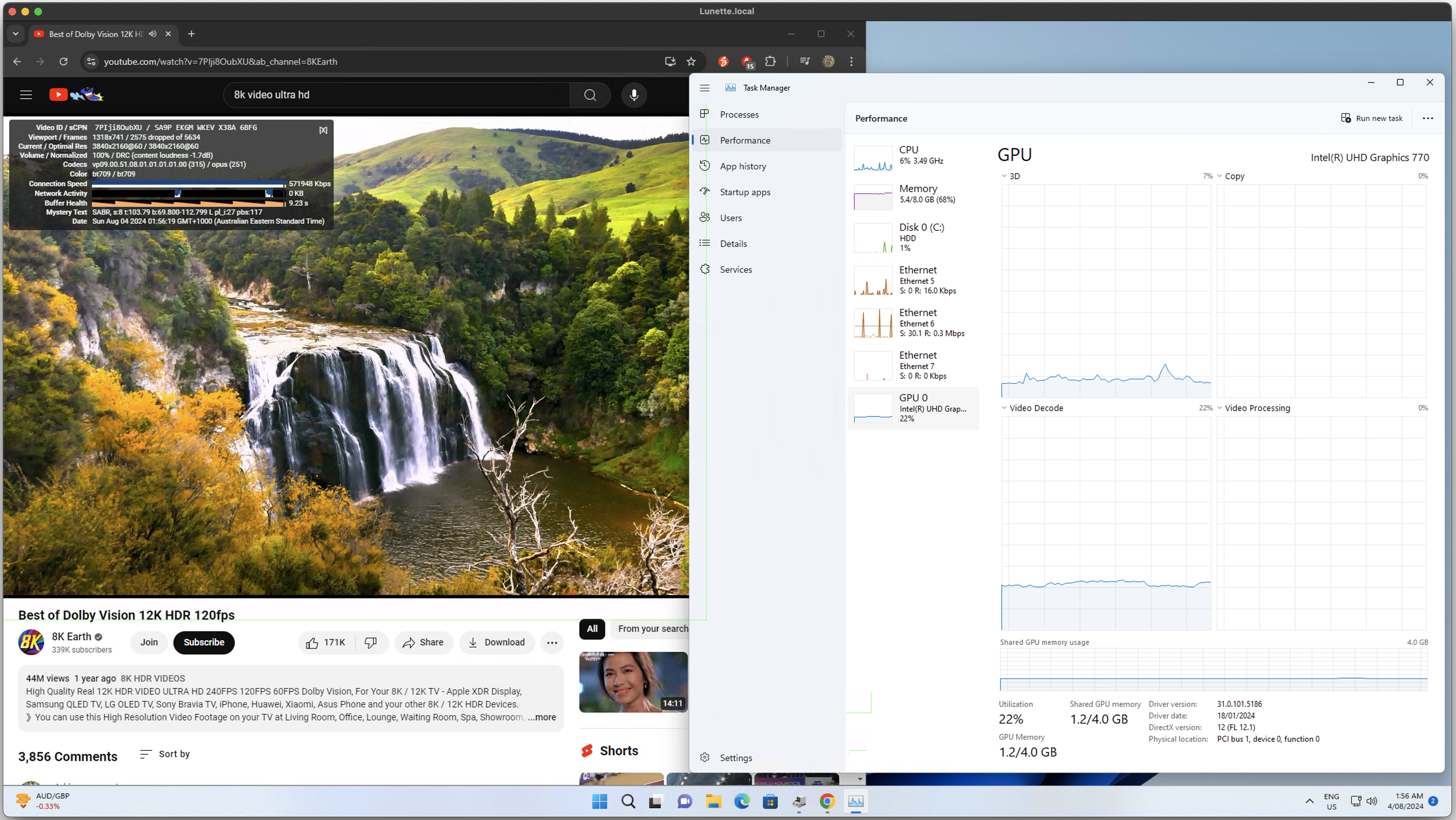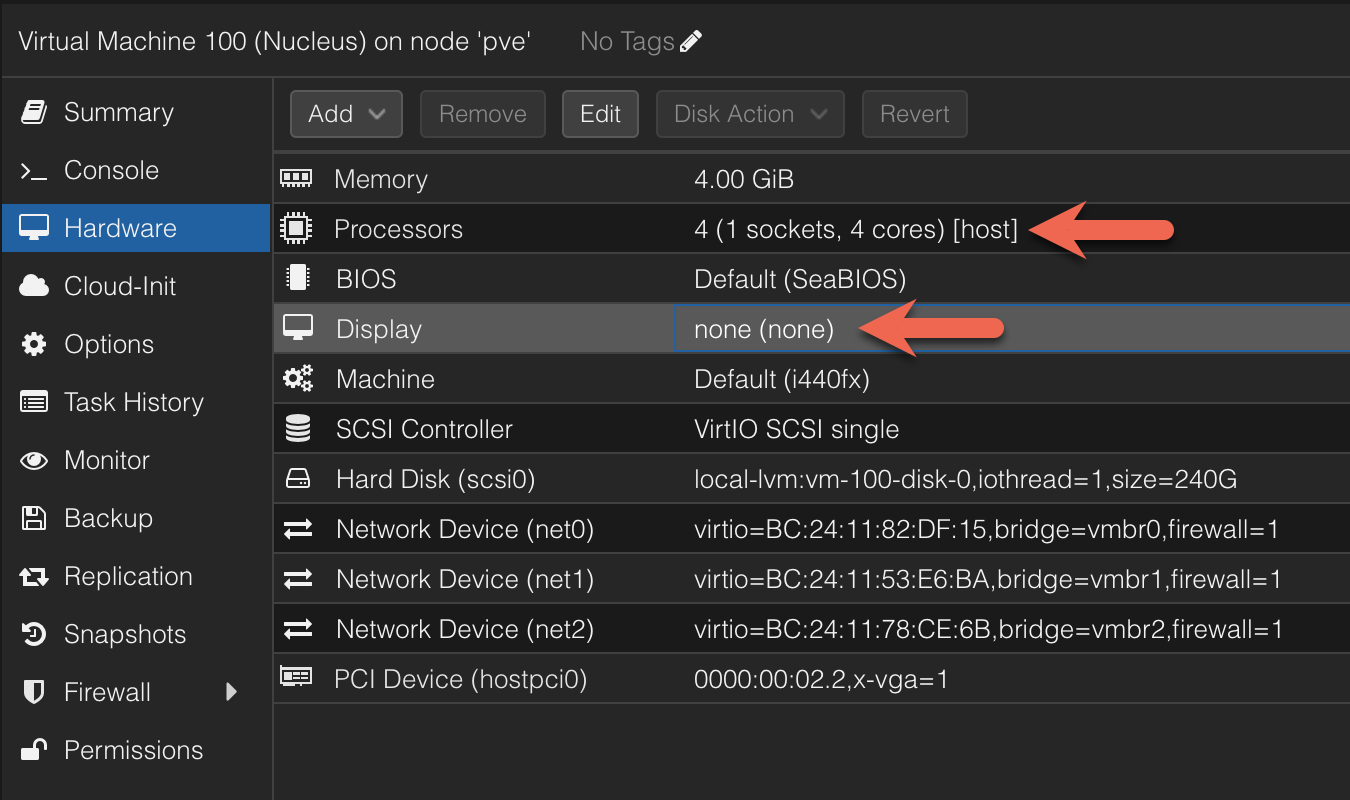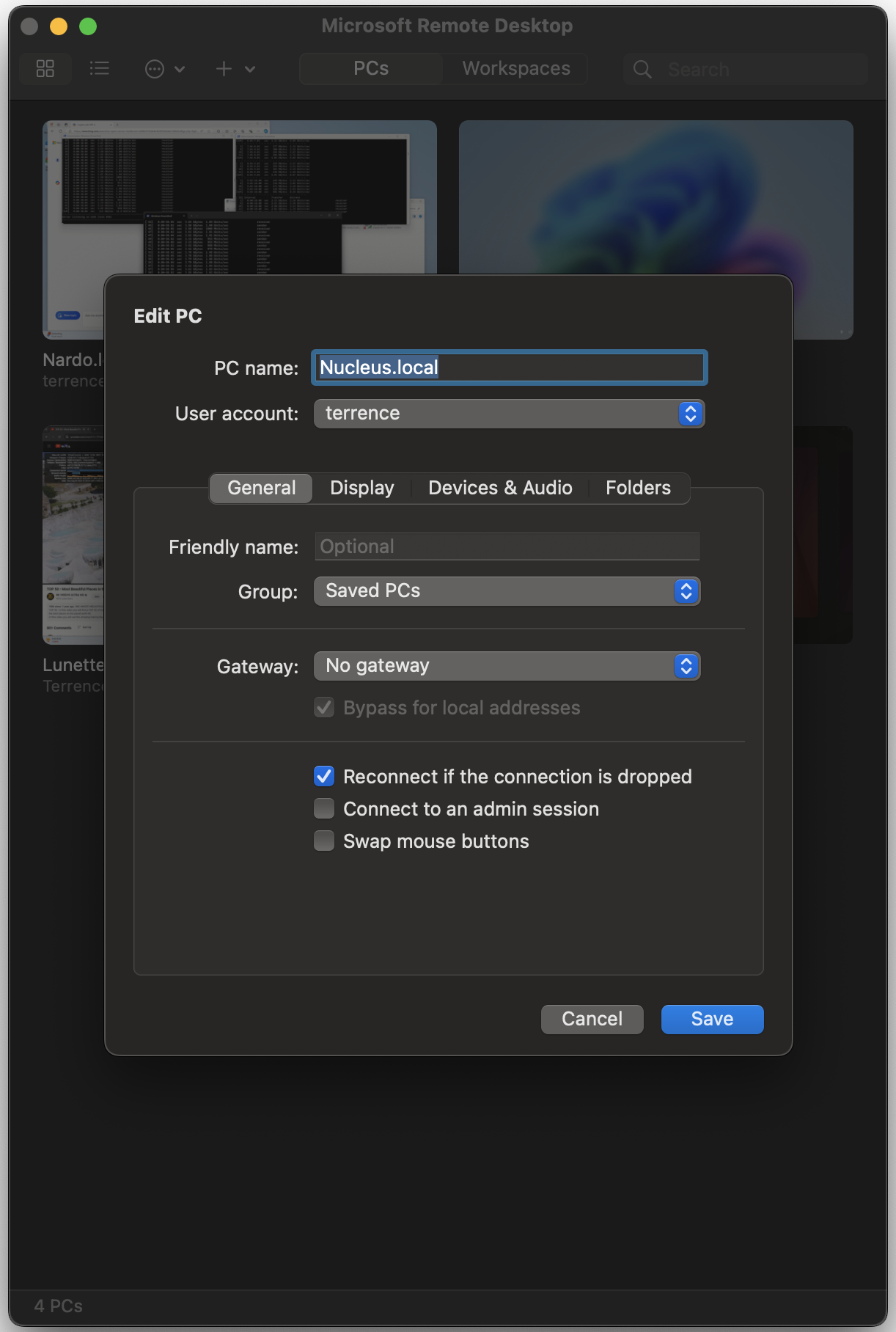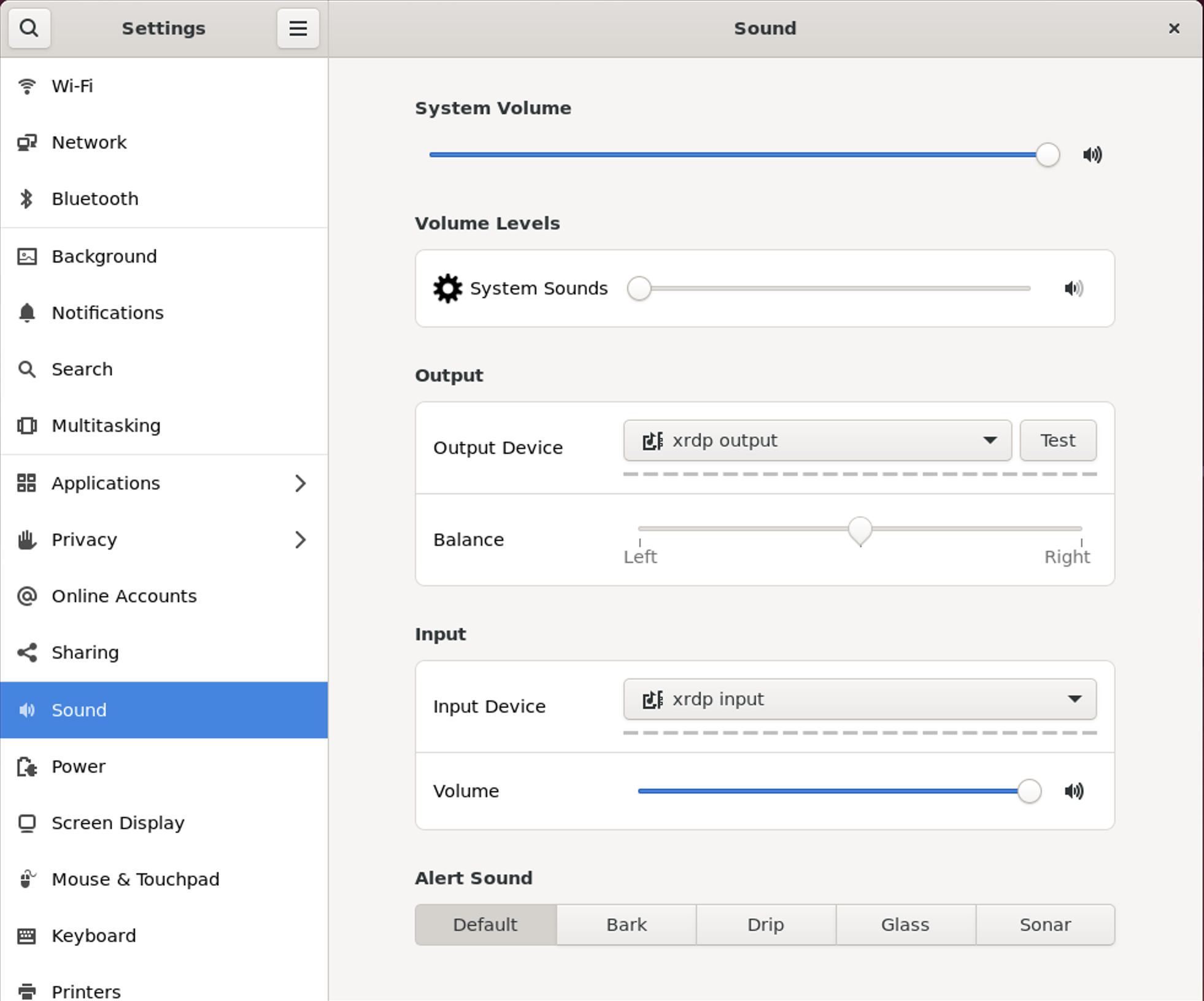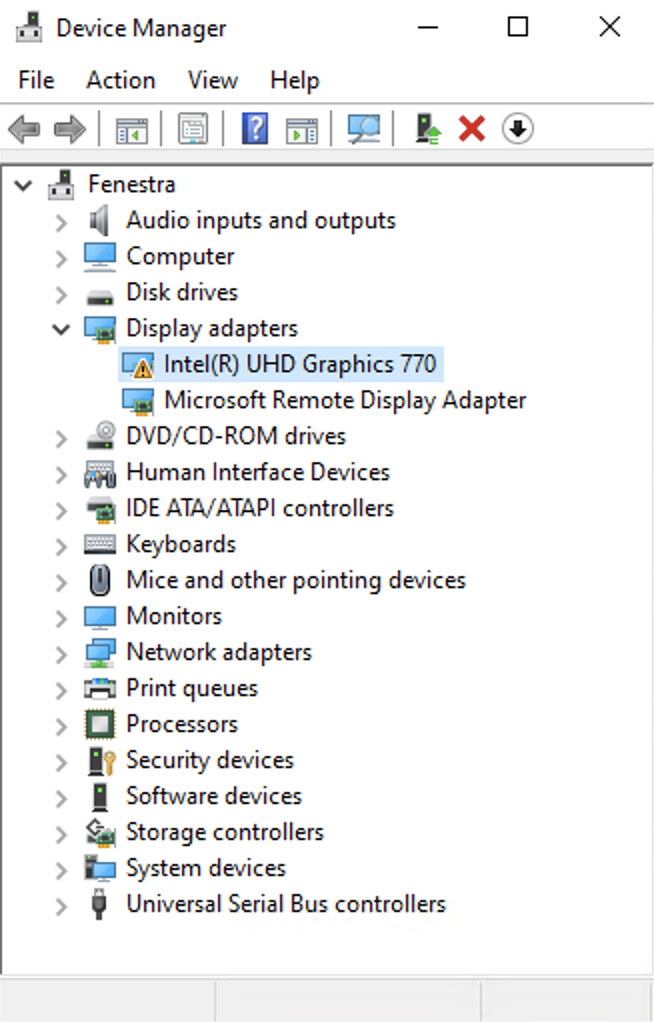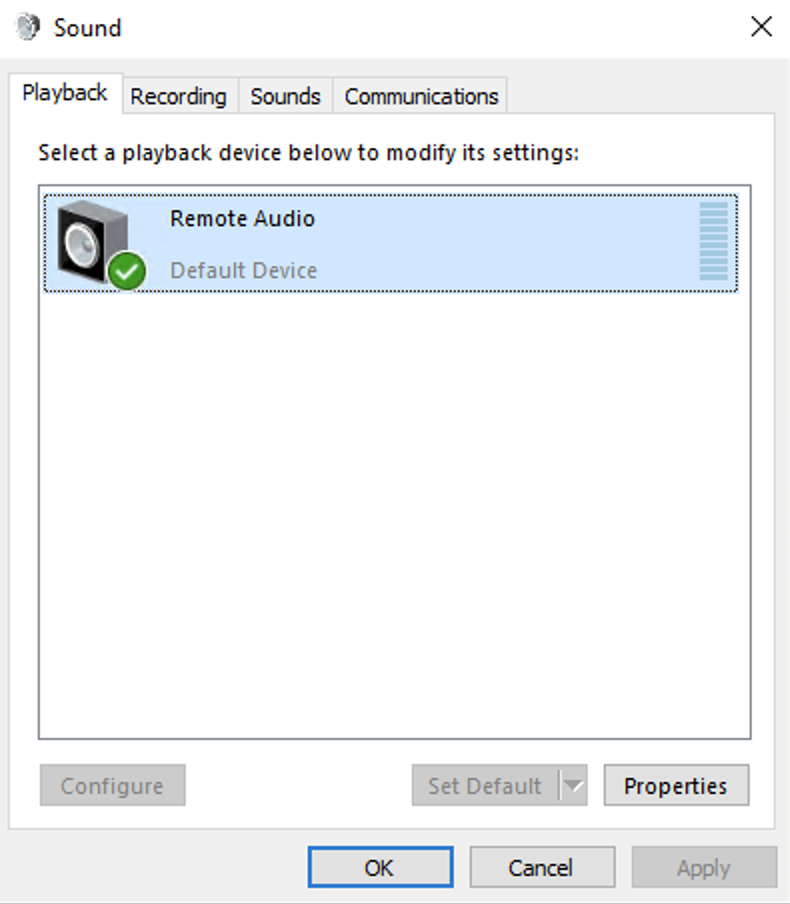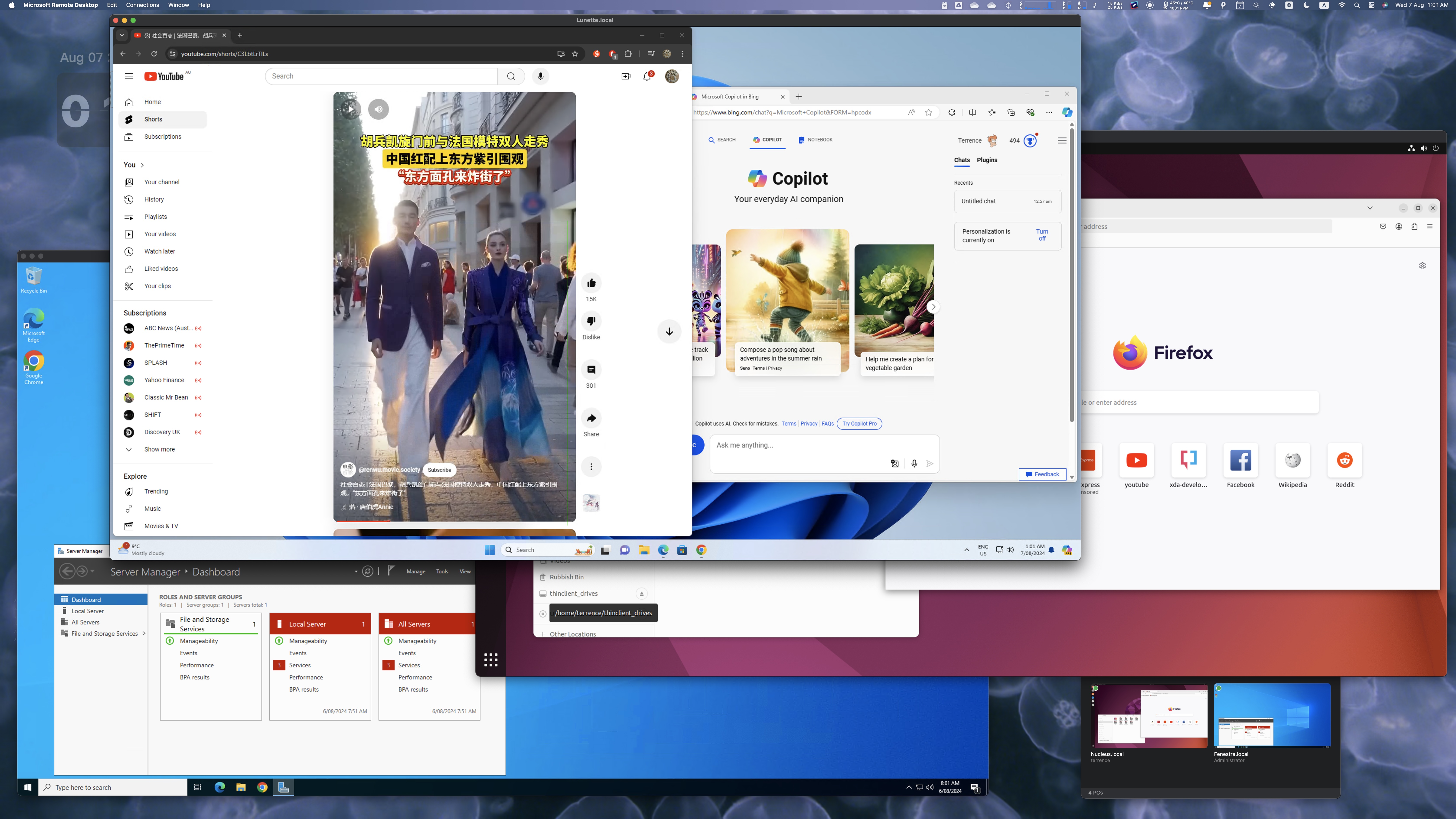Enable VT-d(Intel Virtualization Technology for Directed I/O), for IOMMU(Input Output Memory Management Unit) services, and SR-IOV (Single Root IO Virtualization), a technology that allows a physical PCIe device to present itself multiple times through the PCIe bus, in motherboard BIOS in Chipset, e.g. ASRock Z790 Riptide WiFi & Mini PC with Intel Alder Lake-N i3-N305 .
Enable SR-IOV for Mellonax network adapter e.g. Mellanox ConnectX-4 MCX455A-ECAT PCIe x16 3.0 100GBe VPI EDR IB in the same motherboard BIOS.
SR-IOV is default enabled for Intel 82599ES 10G optical ports network card .
Add Proxmox No Subscription by running Proxmox VE Helper-Scripts https://community-scripts.github.io/ProxmoxVE/scripts
1 2 3 4 root@pve:~# cat /etc/apt/sources.list deb http://deb.debian.org/debian bookworm main contrib deb http://deb.debian.org/debian bookworm-updates main contrib deb http://security.debian.org/debian-security bookworm-security main contrib
and run packages update:
and install all build tools:
1 root@pve:~# apt install build-* dkms git sysfsutils intel-gpu-tools mokutil -y
Set/Pin Proxmox kernel version:
1 2 3 4 5 6 7 8 root@pve:~# proxmox-boot-tool kernel pin 6.8.4-2-pve Setting '6.8.4-2-pve' as grub default entry and running update-grub. Generating grub configuration file ... Found linux image: /boot/vmlinuz-6.8.4-2-pve Found initrd image: /boot/initrd.img-6.8.4-2-pve Found memtest86+ 64bit EFI image: /boot/memtest86+x64.efi Adding boot menu entry for UEFI Firmware Settings ... done
and verify Proxmox kernal version:
1 2 3 4 5 6 7 8 9 root@pve:~# proxmox-boot-tool kernel list Manually selected kernels: None. Automatically selected kernels: 6.8.4-2-pve Pinned kernel: 6.8.4-2-pve
Install Proxmox kernel headers source code package:
1 2 3 4 5 6 7 8 9 10 11 12 13 14 15 16 17 18 19 root@pve:~# uname -r 6.8.4-2-pve root@pve:~# apt install proxmox-headers-$(uname -r) Reading package lists... Done Building dependency tree... Done Reading state information... Done The following NEW packages will be installed: proxmox-headers-6.8.4-2-pve 0 upgraded, 1 newly installed, 0 to remove and 39 not upgraded. Need to get 13.7 MB of archives. After this operation, 97.0 MB of additional disk space will be used. Get:1 http://download.proxmox.com/debian/pve bookworm/pve-no-subscription amd64 proxmox-headers-6.8.4-2-pve amd64 6.8.4-2 [13.7 MB] Fetched 13.7 MB in 1s (23.8 MB/s) Selecting previously unselected package proxmox-headers-6.8.4-2-pve. (Reading database ... 70448 files and directories currently installed.) Preparing to unpack .../proxmox-headers-6.8.4-2-pve_6.8.4-2_amd64.deb ... Unpacking proxmox-headers-6.8.4-2-pve (6.8.4-2) ... Setting up proxmox-headers-6.8.4-2-pve (6.8.4-2) ...
Upgrade Linux Kernel i915 firmware to the latest version:
1 2 3 4 5 6 7 8 9 root@pve:~# mkdir firmware && cd firmware root@pve:~/firmware# wget -r -nd -e robots=no -A '*.bin' --accept-regex '/plain/' https://git.kernel.org/pub/scm/linux/kernel/git/firmware/linux-firmware.git/tree/i915/ --2025-05-18 13:41:09-- https://git.kernel.org/pub/scm/linux/kernel/git/firmware/linux-firmware.git/tree/i915/ Resolving git.kernel.org (git.kernel.org)... 172.236.150.65 Connecting to git.kernel.org (git.kernel.org)|172.236.150.65|:443... connected. ... root@pve:~/firmware# mv *.bin /lib/firmware/i915/
Download Linux i915 driver with SR-IOV support for Linux kernel:
1 root@pve:~# git clone https://github.com/strongtz/i915-sriov-dkms
and change into the cloned repository and run:
1 2 3 4 5 6 7 8 9 10 11 12 13 14 15 16 17 root@pve:~/i915-sriov-dkms# cat dkms.conf PACKAGE_NAME="i915-sriov-dkms" PACKAGE_VERSION="2024.07.24" BUILT_MODULE_NAME[0]="i915" DEST_MODULE_LOCATION[0]=/updates MAKE[0]="make -C ${kernel_source_dir} M=${dkms_tree}/${PACKAGE_NAME}/${PACKAGE_VERSION}/build" BUILT_MODULE_NAME[1]="kvmgt" DEST_MODULE_LOCATION[1]=/updates CLEAN="make -C ${kernel_source_dir} M=${dkms_tree}/${PACKAGE_NAME}/${PACKAGE_VERSION}/build clean" AUTOINSTALL=yes BUILD_EXCLUSIVE_KERNEL="^6\.([8-9]|1[0-5])" root@pve:~/i915-sriov-dkms# dkms add . Creating symlink /var/lib/dkms/i915-sriov-dkms/2024.07.24/source -> /usr/src/i915-sriov-dkms-2024.07.24
and build, install i915-sriov-dkms Linux kernel module:
1 2 3 4 5 6 7 8 9 10 11 12 13 14 15 16 17 18 root@pve:~/i915-sriov-dkms# GUCFIRMWARE_MINOR=13 dkms install -m $(grep PACKAGE_NAME= dkms.conf | awk -F'"' '{print $2}') -v $(grep PACKAGE_VERSION= dkms.conf | awk -F'"' '{print $2}') --force --kernelsourcedir /usr/src/linux-headers-$(uname -r) Sign command: /lib/modules/6.8.4-2-pve/build/scripts/sign-file Signing key: /var/lib/dkms/mok.key Public certificate (MOK): /var/lib/dkms/mok.pub Certificate or key are missing, generating self signed certificate for MOK... Building module: Cleaning build area... make -j20 KERNELRELEASE=6.8.4-2-pve -C /lib/modules/6.8.4-2-pve/build M=/var/lib/dkms/i915-sriov-dkms/2024.07.24/build....... Signing module /var/lib/dkms/i915-sriov-dkms/2024.07.24/build/i915.ko Cleaning build area... i915.ko: Running module version sanity check. - Original module - Installation - Installing to /lib/modules/6.8.4-2-pve/updates/dkms/ depmod...
and enable i915-sriov-dkms module with upto maximum 7 VFS (Virtual File System) in Linux kernel:
1 2 root@pve:~# cat /etc/default/grub | grep GRUB_CMDLINE_LINUX_DEFAULT GRUB_CMDLINE_LINUX_DEFAULT="quiet intel_iommu=on iommu=pt i915.enable_guc=3 i915.max_vfs=7"
enable SR-IOV Configuration:
1 2 root@pve:~# cat /etc/sysfs.conf devices/pci0000:00/0000:00:02.0/sriov_numvfs = 7
1 2 3 4 5 6 7 8 root@pve:~/i915-sriov-dkms# update-grub root@pve:~/i915-sriov-dkms# update-initramfs -u -k all update-initramfs: Generating /boot/initrd.img-6.8.4-2-pve Running hook script 'zz-proxmox-boot'.. Re-executing '/etc/kernel/postinst.d/zz-proxmox-boot' in new private mount namespace.. No /etc/kernel/proxmox-boot-uuids found, skipping ESP sync. ...
1 2 3 4 5 6 root@pve:~# lspci | grep VGA 00:02.0 VGA compatible controller: Intel Corporation Raptor Lake-S GT1 [UHD Graphics 770] (rev 04) 00:02.1 VGA compatible controller: Intel Corporation Raptor Lake-S GT1 [UHD Graphics 770] (rev 04) ... 00:02.6 VGA compatible controller: Intel Corporation Raptor Lake-S GT1 [UHD Graphics 770] (rev 04) 00:02.7 VGA compatible controller: Intel Corporation Raptor Lake-S GT1 [UHD Graphics 770] (rev 04)
First VGA 00:02.0 is the REAL GPU. Other 7 are Virtual ones.
Verify IOMMU has been enabled:
1 2 3 4 5 6 7 8 9 10 11 12 13 14 15 16 17 18 19 20 21 22 root@pve:~# dmesg | grep -i iommu [ 0.000000] Command line: BOOT_IMAGE=/boot/vmlinuz-6.8.4-2-pve root=/dev/mapper/pve-root ro quiet intel_iommu=on i915.enable_guc=3 i915.max_vfs=7 [ 0.036486] Kernel command line: BOOT_IMAGE=/boot/vmlinuz-6.8.4-2-pve root=/dev/mapper/pve-root ro quiet intel_iommu=on i915.enable_guc=3 i915.max_vfs=7 [ 0.036515] DMAR: IOMMU enabled [ 0.090320] DMAR-IR: IOAPIC id 2 under DRHD base 0xfed91000 IOMMU 1 [ 0.244292] pci 0000:00:02.0: DMAR: Skip IOMMU disabling for graphics [ 0.270125] iommu: Default domain type: Translated [ 0.270125] iommu: DMA domain TLB invalidation policy: lazy mode [ 0.303735] DMAR: IOMMU feature fl1gp_support inconsistent [ 0.303735] DMAR: IOMMU feature pgsel_inv inconsistent [ 0.303736] DMAR: IOMMU feature nwfs inconsistent [ 0.303736] DMAR: IOMMU feature dit inconsistent [ 0.303737] DMAR: IOMMU feature sc_support inconsistent [ 0.303737] DMAR: IOMMU feature dev_iotlb_support inconsistent [ 0.304175] pci 0000:00:02.0: Adding to iommu group 0 [ 0.304544] pci 0000:00:00.0: Adding to iommu group 1 ... [ 0.304866] pci 0000:0b:00.0: Adding to iommu group 28 [ 4.659395] pci 0000:00:02.1: DMAR: Skip IOMMU disabling for graphics ... [ 4.679192] pci 0000:00:02.7: DMAR: Skip IOMMU disabling for graphics [ 4.679221] pci 0000:00:02.7: Adding to iommu group 35
Verify i915-sriov-dkms module has been loaded:
1 2 3 4 5 6 7 8 9 10 11 12 13 14 15 16 17 18 19 20 21 22 23 24 25 26 27 28 29 30 31 32 33 34 35 36 37 38 39 40 41 42 43 44 45 46 47 48 49 50 51 52 53 54 55 56 57 58 59 60 61 62 63 64 65 66 67 68 69 70 71 72 73 74 75 76 77 78 79 80 81 82 83 84 85 86 87 88 89 90 root@pve:~# dmesg | grep i915 [ 0.000000] Command line: BOOT_IMAGE=/boot/vmlinuz-6.8.12-10-pve root=/dev/mapper/pve-root ro quiet intel_iommu=on iommu=pt i915.enable_guc=3 i915.max_vfs=7 [ 0.054188] Kernel command line: BOOT_IMAGE=/boot/vmlinuz-6.8.12-10-pve root=/dev/mapper/pve-root ro quiet intel_iommu=on iommu=pt i915.enable_guc=3 i915.max_vfs=7 use xe.force_probe='46d0' and i915.force_probe='!46d0' [ 3.593393] i915: module verification failed: signature and/or required key missing - tainting kernel [ 4.270741] i915: You are using the i915-sriov-dkms module, a ported version of the i915 module with SR-IOV support. [ 4.270743] i915: Please file any bug report at https://github.com/strongtz/i915-sriov-dkms/issues/new. [ 4.270745] i915: Module Homepage: https://github.com/strongtz/i915-sriov-dkms [ 4.271143] i915 0000:00:02.0: [drm] Found ALDERLAKE_P/ADL-N (device ID 46d0) display version 13.00 stepping D0 [ 4.271176] i915 0000:00:02.0: Running in SR-IOV PF mode [ 4.271727] i915 0000:00:02.0: [drm] VT-d active for gfx access [ 4.364169] i915 0000:00:02.0: vgaarb: deactivate vga console [ 4.364247] i915 0000:00:02.0: [drm] Using Transparent Hugepages [ 4.364664] i915 0000:00:02.0: vgaarb: VGA decodes changed: olddecodes=io+mem,decodes=io+mem:owns=io+mem [ 4.366914] i915 0000:00:02.0: [drm] Finished loading DMC firmware i915/adlp_dmc.bin (v2.20) [ 4.371743] i915 0000:00:02.0: [drm] GT0: GuC firmware i915/tgl_guc_70.bin version 70.36.0 [ 4.371750] i915 0000:00:02.0: [drm] GT0: HuC firmware i915/tgl_huc.bin version 7.9.3 [ 4.375760] i915 0000:00:02.0: [drm] GT0: HuC: authenticated for all workloads [ 4.376242] i915 0000:00:02.0: [drm] GT0: GUC: submission enabled [ 4.376244] i915 0000:00:02.0: [drm] GT0: GUC: SLPC enabled [ 4.376617] i915 0000:00:02.0: [drm] GT0: GUC: RC enabled [ 4.378631] mei_pxp 0000:00:16.0-fbf6fcf1-96cf-4e2e-a6a6-1bab8cbe36b1: bound 0000:00:02.0 (ops i915_pxp_tee_component_ops [i915]) [ 4.378826] i915 0000:00:02.0: [drm] Protected Xe Path (PXP) protected content support initialized [ 4.378831] mei_hdcp 0000:00:16.0-b638ab7e-94e2-4ea2-a552-d1c54b627f04: bound 0000:00:02.0 (ops i915_hdcp_ops [i915]) [ 4.444295] [drm] Initialized i915 1.6.0 20230929 for 0000:00:02.0 on minor 1 [ 4.508802] snd_hda_intel 0000:00:1f.3: bound 0000:00:02.0 (ops i915_audio_component_bind_ops [i915]) [ 4.514543] fbcon: i915drmfb (fb0) is primary device [ 4.514649] i915 [CRTC:80:pipe A] fastset requirement not met in dpll_hw_state [ 4.514652] i915 expected: [ 4.514653] i915 dpll_hw_state: cfgcr0: 0x1001d0, cfgcr1: 0x88, div0: 0x0, mg_refclkin_ctl: 0x0, hg_clktop2_coreclkctl1: 0x0, mg_clktop2_hsclkctl: 0x0, mg_pll_div0: 0x0, mg_pll_div2: 0x0, mg_pll_lf: 0x0, mg_pll_frac_lock: 0x0, mg_pll_ssc: 0x0, mg_pll_bias: 0x0, mg_pll_tdc_coldst_bias: 0x0 [ 4.514655] i915 found: [ 4.514655] i915 dpll_hw_state: cfgcr0: 0x1001d0, cfgcr1: 0x488, div0: 0x0, mg_refclkin_ctl: 0x0, hg_clktop2_coreclkctl1: 0x0, mg_clktop2_hsclkctl: 0x0, mg_pll_div0: 0x0, mg_pll_div2: 0x0, mg_pll_lf: 0x0, mg_pll_frac_lock: 0x0, mg_pll_ssc: 0x0, mg_pll_bias: 0x0, mg_pll_tdc_coldst_bias: 0x0 [ 4.514658] i915 [CRTC:80:pipe A] fastset requirement not met in infoframes.enable (expected 0x00000010, found 0x00000071) [ 4.683734] i915 0000:00:02.0: [drm] fb0: i915drmfb frame buffer device [ 4.688842] i915 display info: display version: 13 [ 4.688854] i915 display info: display stepping: D0 [ 4.688859] i915 display info: cursor_needs_physical: no [ 4.688862] i915 display info: has_cdclk_crawl: yes [ 4.688866] i915 display info: has_cdclk_squash: no [ 4.688869] i915 display info: has_ddi: yes [ 4.688872] i915 display info: has_dp_mst: yes [ 4.688874] i915 display info: has_dsb: yes [ 4.688877] i915 display info: has_fpga_dbg: yes [ 4.688880] i915 display info: has_gmch: no [ 4.688883] i915 display info: has_hotplug: yes [ 4.688885] i915 display info: has_hti: no [ 4.688887] i915 display info: has_ipc: yes [ 4.688887] i915 display info: has_overlay: no [ 4.688888] i915 display info: has_psr: yes [ 4.688889] i915 display info: has_psr_hw_tracking: no [ 4.688889] i915 display info: overlay_needs_physical: no [ 4.688890] i915 display info: supports_tv: no [ 4.688891] i915 display info: has_hdcp: yes [ 4.688891] i915 display info: has_dmc: yes [ 4.688892] i915 display info: has_dsc: yes [ 4.688892] i915 display info: rawclk rate: 19200 kHz [ 4.688948] i915 0000:00:02.0: 7 VFs could be associated with this PF [ 5.506941] i915 0000:00:02.0: vgaarb: VGA decodes changed: olddecodes=io+mem,decodes=none:owns=io+mem use xe.force_probe='46d0' and i915.force_probe='!46d0' [ 5.507018] i915 0000:00:02.1: enabling device (0000 -> 0002) [ 5.507040] i915 0000:00:02.1: [drm] Found ALDERLAKE_P/ADL-N (device ID 46d0) display version 13.00 stepping D0 [ 5.507068] i915 0000:00:02.1: Running in SR-IOV VF mode [ 5.507652] i915 0000:00:02.1: [drm] GT0: GUC: interface version 0.1.17.0 [ 5.508623] i915 0000:00:02.1: [drm] VT-d active for gfx access [ 5.508669] i915 0000:00:02.1: [drm] Using Transparent Hugepages [ 5.508928] i915 0000:00:02.1: [drm] GT0: GUC: interface version 0.1.17.0 [ 5.509427] i915 0000:00:02.1: [drm] GT0: GUC: interface version 0.1.17.0 [ 5.510115] i915 0000:00:02.1: GuC firmware PRELOADED version 0.0 submission:SR-IOV VF [ 5.510119] i915 0000:00:02.1: HuC firmware PRELOADED [ 5.513190] i915 0000:00:02.1: [drm] Protected Xe Path (PXP) protected content support initialized [ 5.513196] i915 0000:00:02.1: [drm] PMU not supported for this GPU. [ 5.513354] [drm] Initialized i915 1.6.0 20230929 for 0000:00:02.1 on minor 0 [ 5.513653] i915 0000:00:02.0: vgaarb: VGA decodes changed: olddecodes=none,decodes=none:owns=io+mem [ 5.513656] i915 0000:00:02.1: vgaarb: VGA decodes changed: olddecodes=io+mem,decodes=none:owns=none use xe.force_probe='46d0' and i915.force_probe='!46d0' ... [ 5.537903] i915 0000:00:02.7: enabling device (0000 -> 0002) [ 5.537918] i915 0000:00:02.7: [drm] Found ALDERLAKE_P/ADL-N (device ID 46d0) display version 13.00 stepping D0 [ 5.537942] i915 0000:00:02.7: Running in SR-IOV VF mode [ 5.538115] i915 0000:00:02.7: [drm] GT0: GUC: interface version 0.1.17.0 [ 5.538625] i915 0000:00:02.7: [drm] VT-d active for gfx access [ 5.538648] i915 0000:00:02.7: [drm] Using Transparent Hugepages [ 5.538763] i915 0000:00:02.7: [drm] GT0: GUC: interface version 0.1.17.0 [ 5.539078] i915 0000:00:02.7: [drm] GT0: GUC: interface version 0.1.17.0 [ 5.539419] i915 0000:00:02.7: GuC firmware PRELOADED version 0.0 submission:SR-IOV VF [ 5.539422] i915 0000:00:02.7: HuC firmware PRELOADED [ 5.541114] i915 0000:00:02.7: [drm] Protected Xe Path (PXP) protected content support initialized [ 5.541119] i915 0000:00:02.7: [drm] PMU not supported for this GPU. [ 5.541217] [drm] Initialized i915 1.6.0 20230929 for 0000:00:02.7 on minor 7 [ 5.541403] i915 0000:00:02.0: Enabled 7 VFs
Enable Virtual GPU for Windows 11 VM in Proxmox
Add a PCI device for Windows 11 VM, and choose one Virtual GPU:
Enable Primary GPU and PCI Express in options:
Choose none in Display and host in Processors options for Windows 11 VM:
Start Windows 11 VM, login with Microsoft Remote Desktop https://apps.microsoft.com/detail/9wzdncrfj3ps Task Manager and check CPU and GPU load:
Enable Virtual GPU for Ubuntu VM in Proxmox
Ubuntu version 22.04.4 for desktop.
Add a PCI device for Ubuntu VM, and choose one Virtual GPU; Enable Primary GPU and PCI Express in options; Choose none in Display and host in Processors options:
Setup remote desktop connection to Ubuntu:
1 2 3 4 5 root@nucleus:~# apt install ubuntu-desktop root@nucleus:~# apt install xrdp root@nucleus:~# systemctl enable xrdp
Fix Remote Desktop audio over HDMI issue with the script, enable the sound redirection:
1 terrence@nucleus:~$ ./xrdp-installer-1.5.1.sh -s
then reboot VM.
Now Audio device becomes xrdp input / output.
Windows Server 2022 is similar to Windows 11 setup in Proxmox. A few issues like GPU :
just disable GPU then enable it, it will work correctly.
And no sound after installation, but can enable Windows Audio Service and choose Remote Audio :
then audio over HDMI to remote desktop can work.
In addition, can setup User Auto Logon after Windows Server 2022 startup. And check Windows license by running:
1 PS C:\Users\Administrator> slmgr -dlv
Now can remote desktop access Ubuntu, Windows 11 and Windows Server 2022 VMs both run in Proxmox:
References