Synology NAS DS920+ with two 1Gbps ethernet adapters. There is an affordable and easy upgrading its gigabytes network path to 2.5Gbps.
Login Synology NAS Admin UI and run Control Panel -> Network -> Network Interface
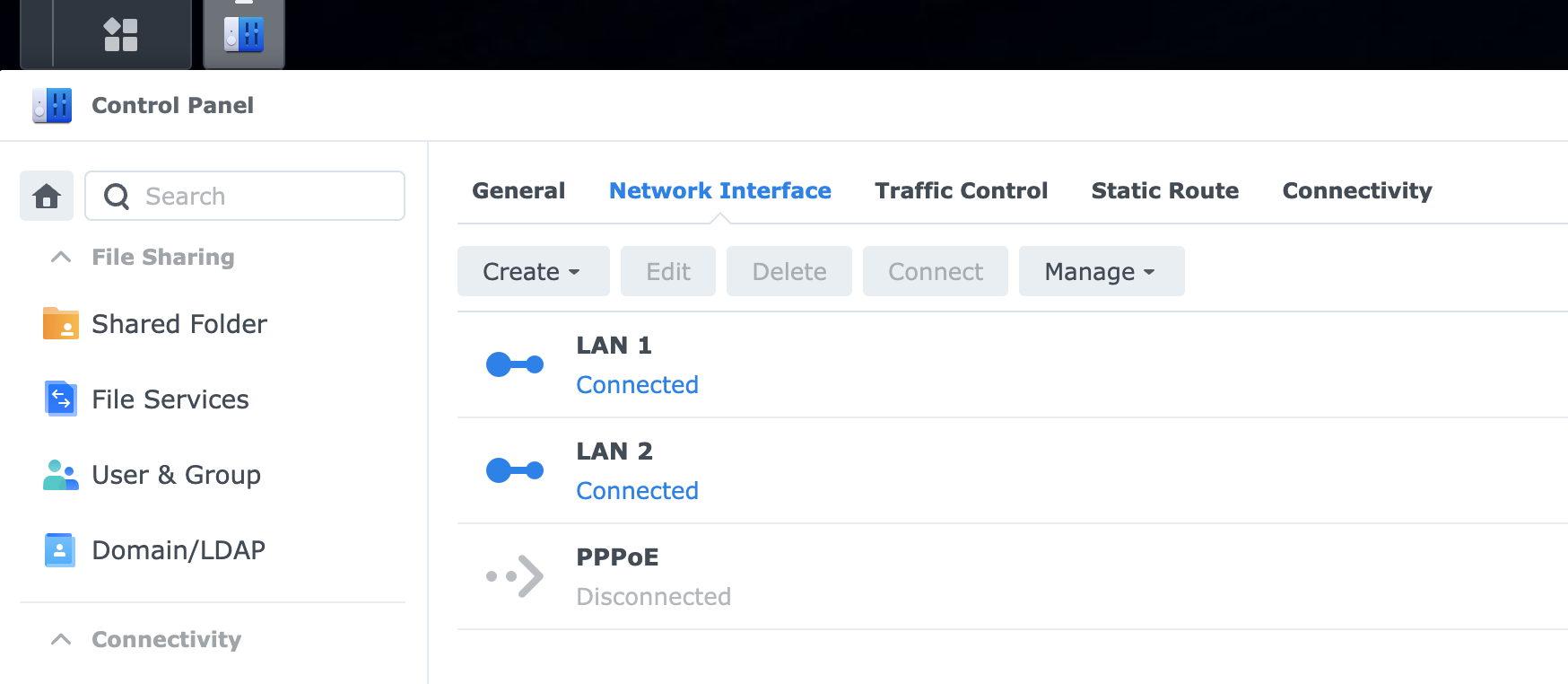
- Get a USB 3.0 Ethernet Adapter 2.5Gbps with Realtek RTL8156 / RTL8156B / RTL8156BG chipset, e.g., UGREEN 2.5Gbps USB-C Ethernet Adapter:

Find out the architecture name of CPU in NAS. For example, Synology DS920+ is equipped with Intel Celeron J4125 CPU. The architecture name of this processor is
Geminilake.Go to driver releases site https://github.com/bb-qq/r8152/releases and download the latest version e.g.
r8152-geminilake-2.17.1-1_7.2.spk, Synology DSM 7.2 and above, use packages with the suffix _7.2.Login Synology Admin UI, then go to Package Center -> Manual Install and choose a driver package downloaded from above step.
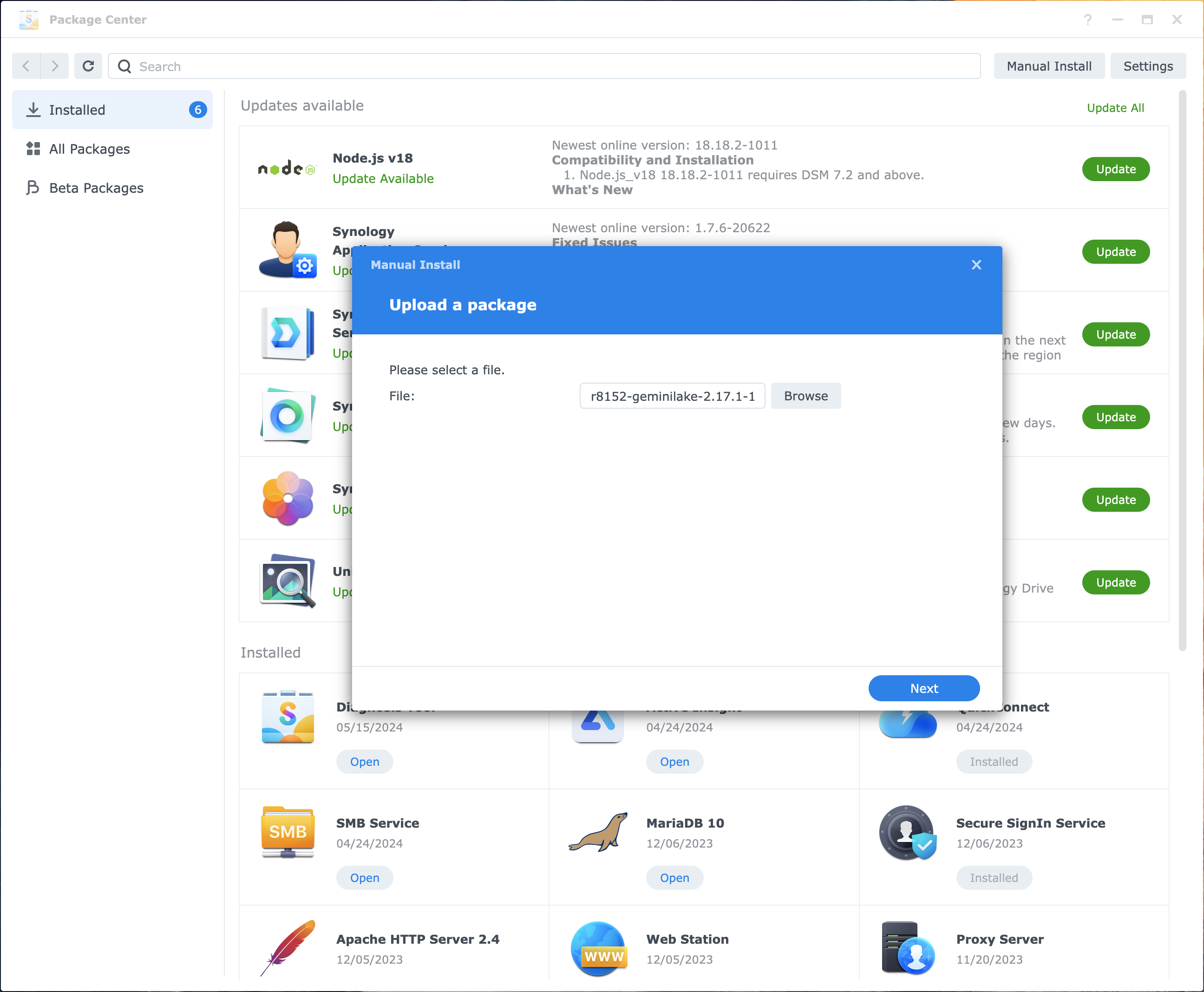
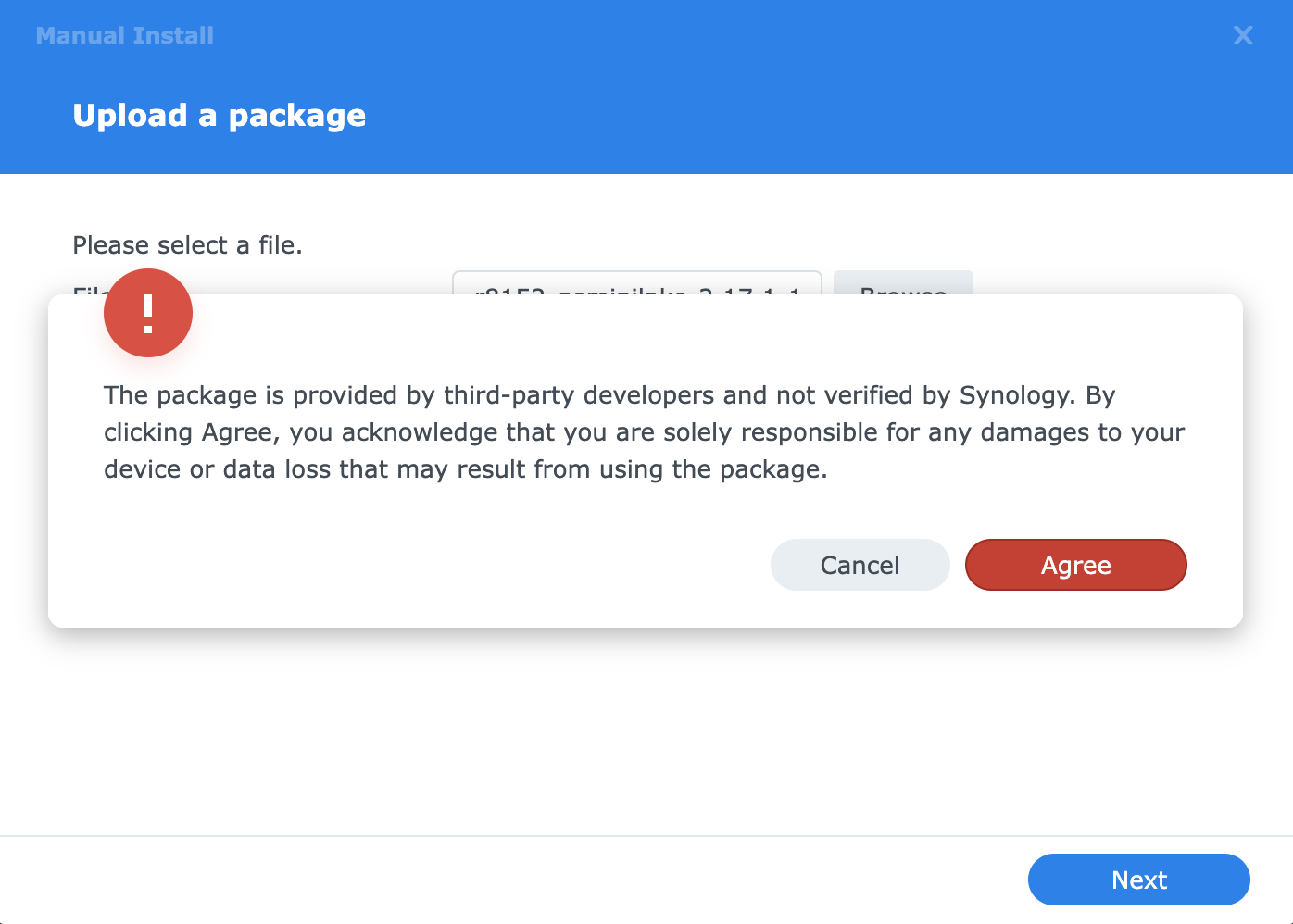
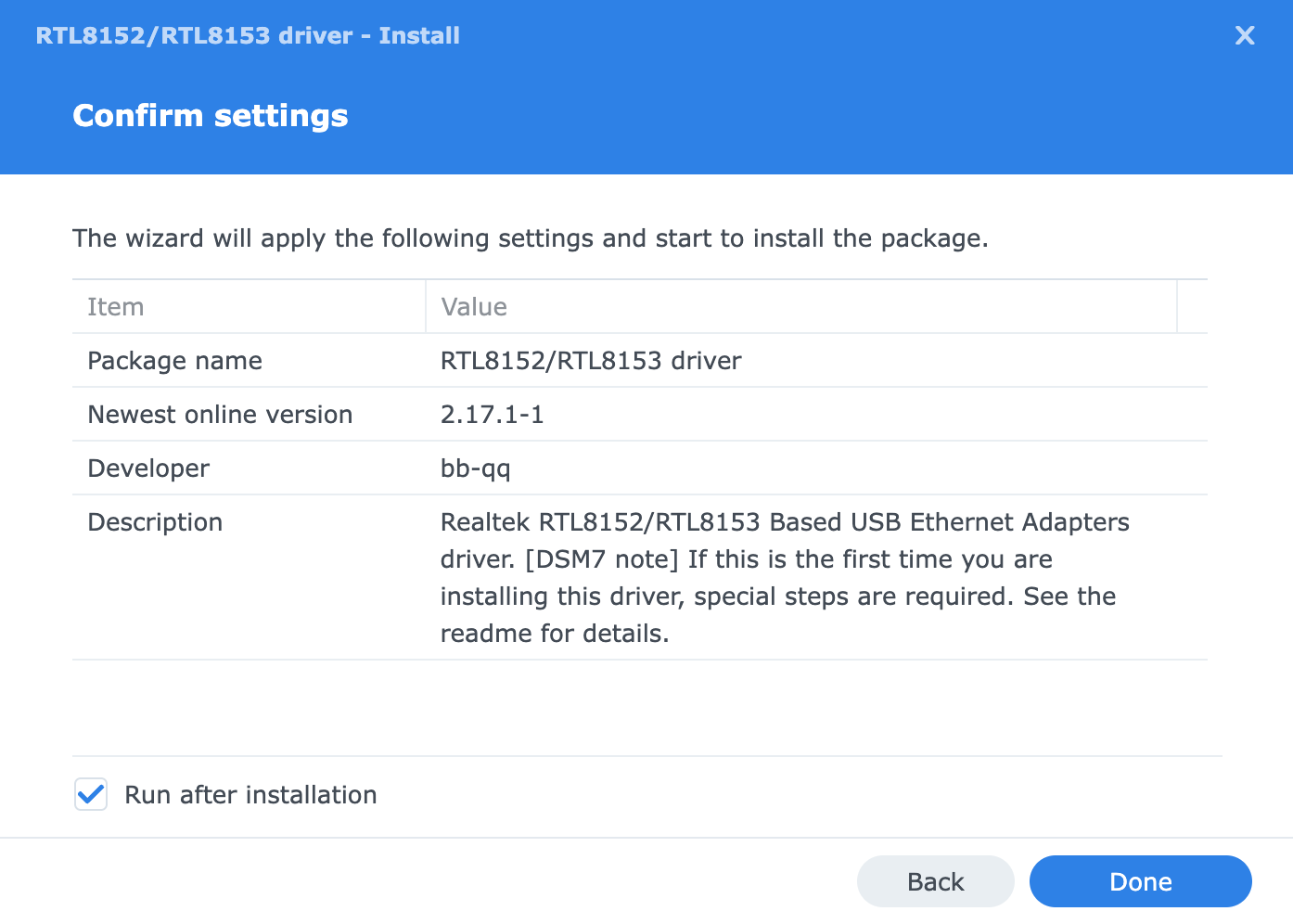
- The installation will fail at the very first time.
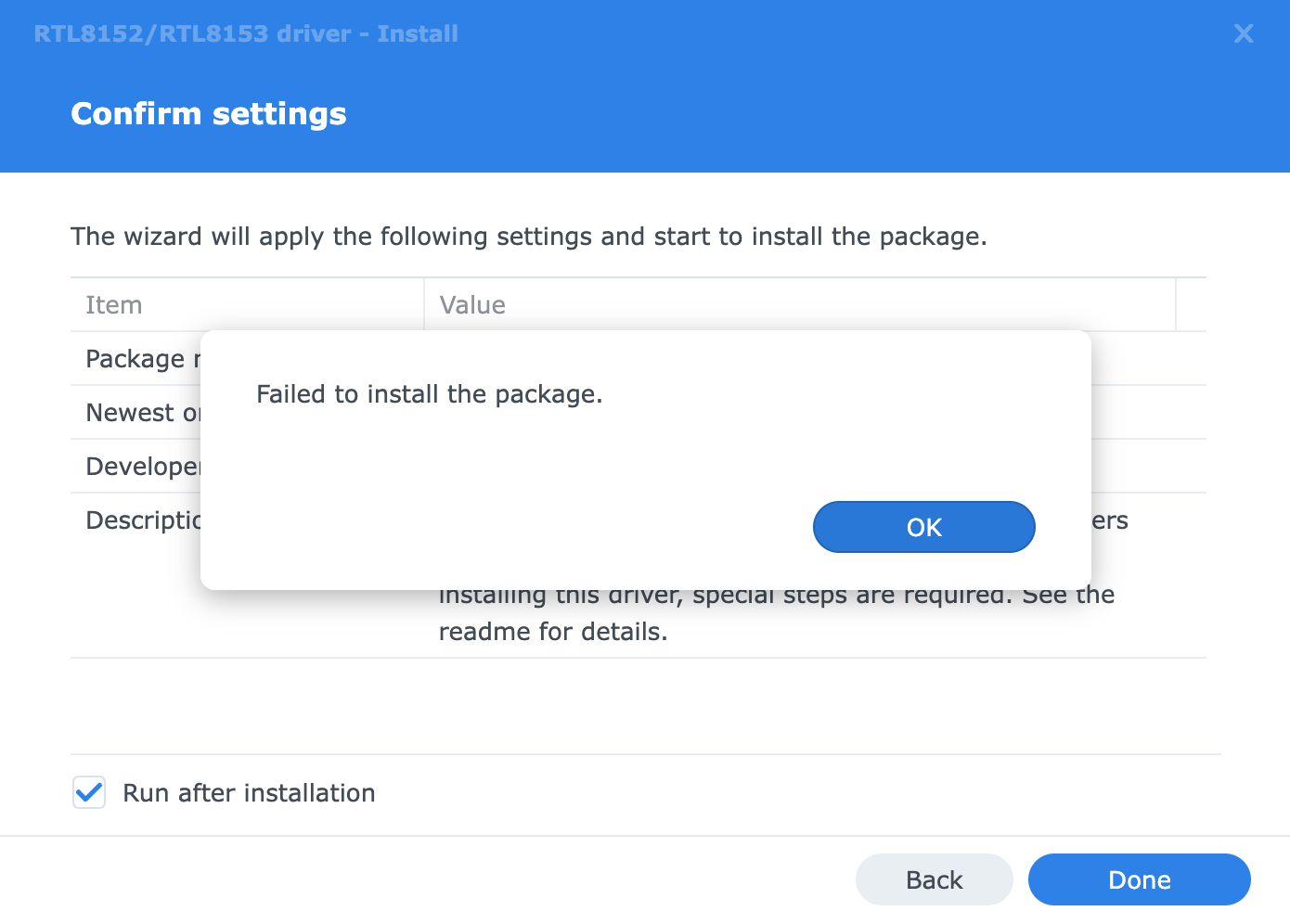
- Then
sshinto the NAS, and run the following command:
1 | $ sudo install -m 4755 -o root -D /var/packages/r8152/target/r8152/spk_su /opt/sbin/spk_su |
and also enable multiple identical USB devices, which SAME products have the SAME serial number:
1 | $ sudo bash /var/packages/r8152/scripts/install-udev-rules |
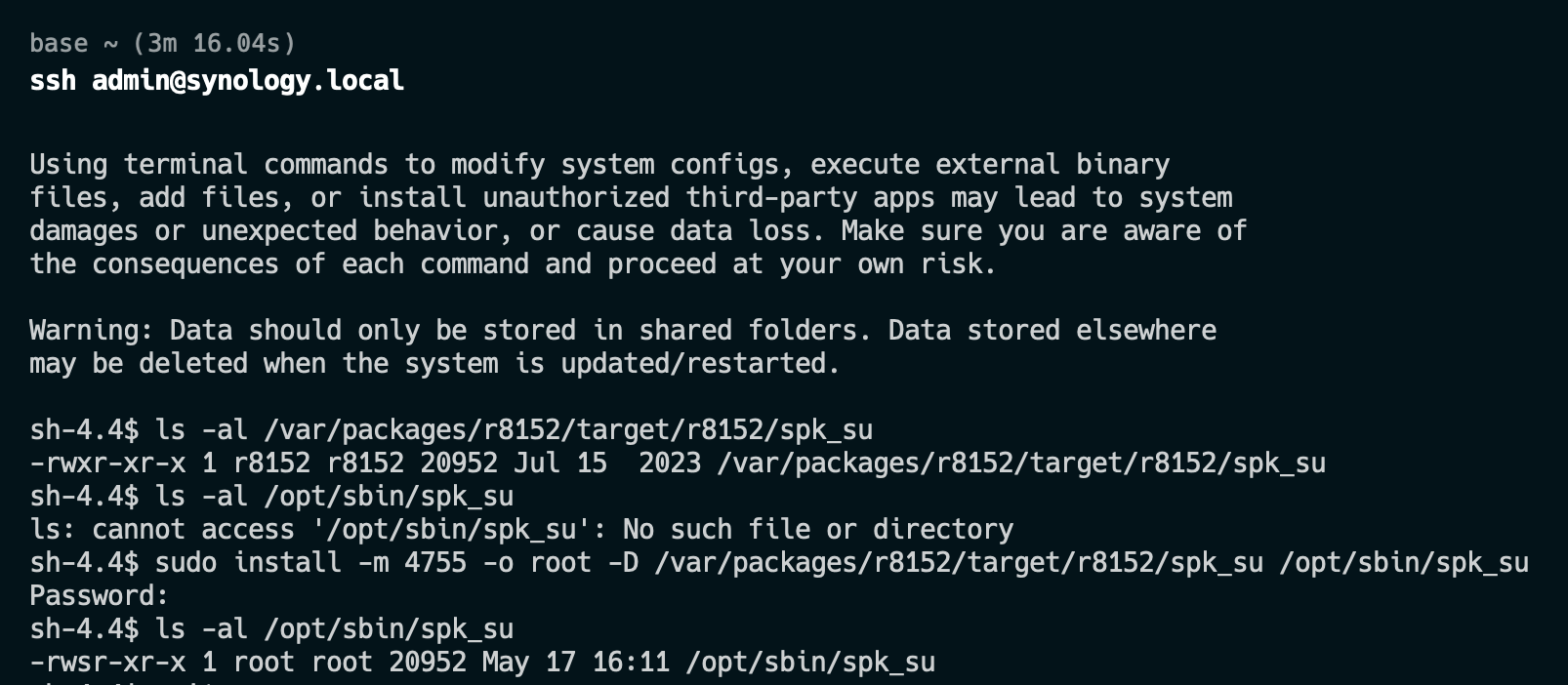
1 | $ sudo bash /var/packages/r8152/scripts/install-udev-rules |
and continue / retry the installation .
Reboot NAS.
Login Synology Admin UI, Package Center -> Installed -> RTL8152/RTL8153 driver and check new installed Realtek network adapter driver is running:
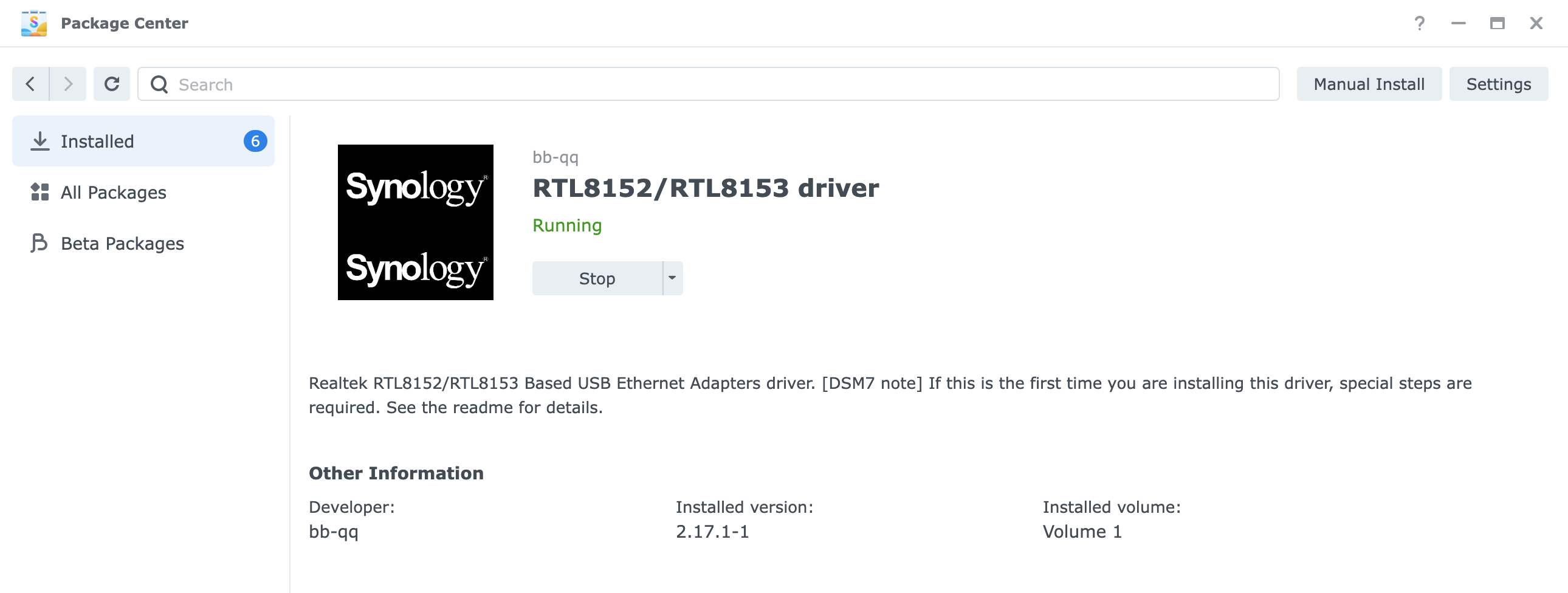
- Control Panel -> Network -> Network Interface and check the new network interface
LAN 3andLan 4have been turned on, with MTU / jumbo frame enabled 9000:
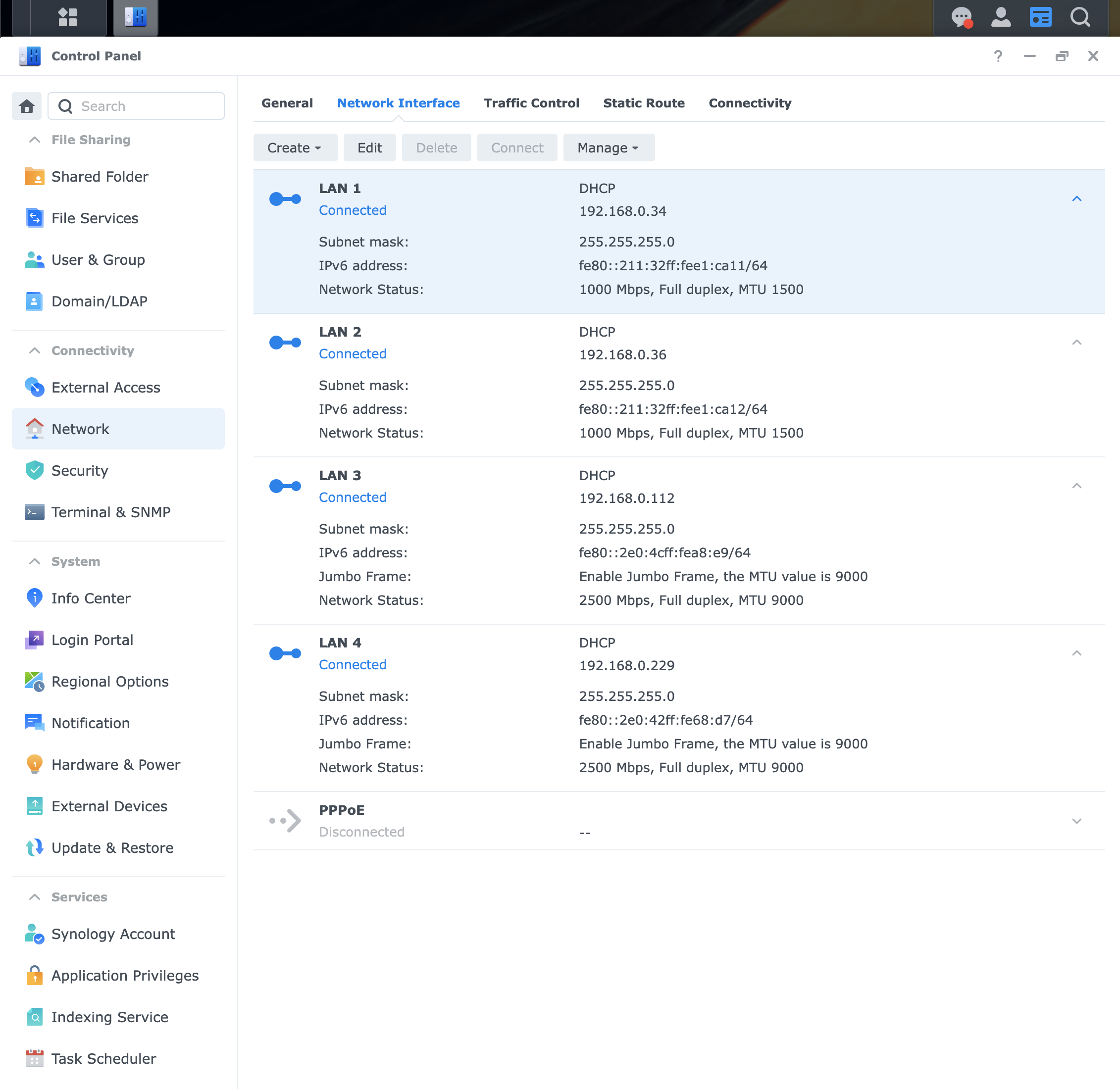
Bind the USB network adapter and run iperf3 network performance test:
1 | $ iperf3 -c 192.168.0.244 -B 192.168.0.229 |
References
- DSM driver for realtek RTL8152/RTL8153/RTL8156 based USB Ethernet adapters, https://github.com/bb-qq/r8152
- Hot plugging does not work, https://github.com/bb-qq/r8152/wiki/Troubleshooting#hot-plugging-does-not-work
- Multiple identical devices do not work, https://github.com/bb-qq/r8152/wiki/Troubleshooting#multiple-identical-devices-do-not-work